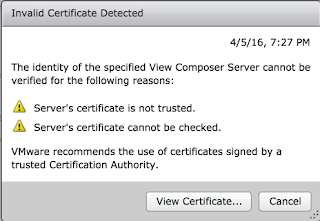When you try to integrate your VMware View Connection Server
to the View Composer Server, you receive the error “ “. The following error “A fatal alert was received from the remote endpoint. The TLS protocol
defined fatal alert code 46.” Is also logged into the View Composer’s
Events Logs. As soon as I seen this I began to think it was something to do
with certificates, the error from the VMware side was next to no help
whatsoever.
It would make sense as I installed View Composer, and then
renamed by vCenter Server/Composer Server when I joined it to the Domain. The
first stage was to open the Certificates (Local) console and check what VMware
View Composer certificate was present.
As View Composer was installed before the name change the
randomised Windows hostname was present within the View Composer’s certificate
Common Name field within the certificate.
When I was running through the wizard to integrate vCenter
and View Composer with the View Connection Server, it also stated that the
“Server’s certificate subject name does not match” which all made sense at this
point.
The first thing I tried was to reinstall the View Composer
component, this worked to a degree. It did generate a new certificate but it
did not populate the certificates Common Name properly, it defined the Common
Name to “VC”, instead of “VC.tatiwynd.co.uk” which was required
to get rid of the error above. The next step was for me to issue a new
certificate to the View Composer server, using the proper Common Name. I did
this by using my internal AD CS infrastructure (used Web Server template), and
manually populated the Common Name with “VC.tatiwynd.co.uk”.
Once this was done and the certificate was present inside
the Local Computer’s Certificate store, the next part was to use the VMware SviConfig utility to rebind the View Composer’s
certificate. Before you do this, you must stop the View Composer service on the
server.
Cd C:\Program Files (x86)\VMware\VMware
View Composer
SviConfig –Operation=ReplaceCertificate
–Delete=False
Select option using numbers for your new certificate
|
Restart the View Composer service on the server. When you
try to run the integration wizard again you will notice that the error message
has changed, to something not as dramatic.