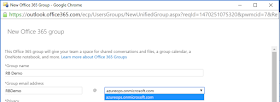What are Office 365 Groups?
Microsoft "A distribution list is a set of
email addresses. You can use the distribution list to send an email message or
meeting invitation to all the addresses at once. An Office 365 group includes a
distribution list but also includes a shared:
·
Inbox for group email communication
·
Calendar for scheduling group meetings and events
·
Library for storing and working on group files and folders
·
OneNote notebook for taking project and meeting notes
Planning tool for organizing and assigning tasks
and getting updates on project progress."
Open the Exchange Online Admin Console, click Recipients
and Groups.
Click the Add button and select Office
365 Group.
Input a Group Name, and Group Email
Address, for some reason inside the GUI you cannot change the Group's
primary SMTP address away from the onmicrosoft.com domain. This
can be done using the following PowerShell command;
Set-UnifiedGroup -Identity
"Group
Name" -PrimarySmtpAddress
rbdemo@domain.com
The Privacy settings are not for external
privacy, these are to control who from inside the organization can join the
Office 365 Group without authorization. PowerShell command to configure this.
Set-UnifiedGroup -Identity
"Group" -AccessType Private
The Subscriber Newsletter option, if enabled
ensures that users personal email accounts are kept up to date with the events
happening at a group level.
You configure who is automatically added to the
group at creation. If you set the Privacy to Public, users can auto discover
and enroll into the group.
Set-UnifiedGroup -Identity
"Group" -AccessType Public
The option to have users who are members of the
Office 365 Group Send As the group is available. This means any mail sent from
this user, will appear to have come from the group and not the individual.
$group = "RB Demo"
$user = "jblue"
$365Group = Get-Recipient -RecipientTypeDetails
groupmailbox -Identity
$group
Add-RecipientPermission -Identity
$365Group.Name
-Trustee $user
-AccessRights SendAs
This setting in Exchange is
often confused with Send on Behalf, in which the users identity is displayed
even if they are sending from another users mailbox.
By default an Office 365 Group does not access
e-mails from external recipients, however you can configure this by using the
following command;
Set-UnifiedGroup -Identity
"Group" -RequireSenderAuthenticationEnabled
$false
The Office 365 Group pane is pretty nice, you can
view Conversations, Calendars, Files (hosted on OneDrive), Notebook (OneNote)
and Connectors to services such as Trello for resource management.
Office 365 Group files are hosted by your
SharePoint Online tenancy, therefore you might want to set storage quota's on
each group to ensure they do not consume too much data storage from your
SharePoint Online.
The Office 365 Group is provisioned with it's own
SharePoint Online site using the following convention;
Most SharePoint Online tenancies are configured
to use Automatic storage pooling. If you want to configure an Office 365
Group with a quota, this must be set to manual.
The following commands can be used to set a quota
on the OneDrive file storage for an Office 365 Group, if the SPO is set to Automatic
Storage Management, this command will fail.
Set-SPOSite –Identity
$365Group -StorageQuota
3000 -StorageQuotaWarningLevel
2000