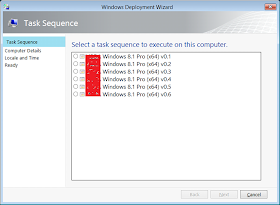When you boot a
target device from your MDT Lite Touch DVD, by default you will be prompted by
all of the following screens, the statements that are outlined with automate
each of these particular panes. You must enter relevant information for your
environment. All of these statements can be added in any order under the [Default]
section of the CustomSettings.ini file.
MDT Welcome Screen and Network Credentials
Typically this is the first screen you will see when you first boot a
device using the MDT media.
Although this post is mainly to edit the CustomSettings file,
the following statements to automate the MDT Welcome Screen and Network
Credentials screen must be entered into the Bootstrap.ini file as well
as the CustomSettings file, which can also be found at %Drive%\%Deployment
Share%\Control. It is recommended to create an Active Directory account just for this as
the Bootstrap.ini file is not encrypted.
SkipBDDWelcome=YES
UserID=Domain\Administrative
Account
UserPassword=Corresponding
Password
|
These statements will also hide the following screen, therefore
automating the need to enter credentials. Use this sparingly in a production
environment.
Task Sequences
Typically you will be prompted to choose which Task Sequence you
would like to use for this deployment, in a lot of ways it can be good not to
automate. Although if you are imaging a large number of devices with the same
OS and configuration it can save time.
When you create a Task Sequence using the MDT interface you give it a
Task Sequence ID. The Task Sequence ID is required here to hard code into the CustomSetting.ini
file to instruct the boot DVD to select the correct sequence.
SkipTaskSequence=YES
TaskSequenceID=TaskSequenceID
|
Computer Details
SkipDeploymentType=YES
DeploymentType=NEWCOMPUTER
SkipComputerName=YES
OSDComputerName=%SerialNumber%
JoinDomain=Active
Directory Domain Name
DomainAdmin=Domain
Admin Account
DomainAdminDomain=Single
Label Active Directory Domain Name
DomainAdminPassword=
Domain Admin Account Password
|
Move Data and Settings
SkipUserData=YES
|
User Data (Restore)
SkipUserData=YES
|
Locale and Time
SkipLocaleSelection=YES
KeyboardLocale=0809:00000809
UserLocale=en-GB
UILanguage=en-GB
SkipTimeZone=YES
TimeZoneName=GMT
Standard Time
|
Applications
If you choose not to
have your application installed by the Task Sequence you can also do it with
the CustomSettings.ini file, it is done by entering the following statements.
You must then enter a statement for each application linked to it's GUID.
When any application is imported it is assigned a GUID, if you view the Properties
of an application from the Deployment Workbench you will see the GUID.
Alternatively you can leave this part unautomated and you can choose which
applications are installed as you go.
SkipApplications=YES
SkipAppsOnUpgrade=YES
Application001=Application
GUID
|
Ready (Summary Pages)
SkipSummary=YES
SkipFinalSummary=YES
|
Organisation Name and
Project Name
These statements
must be added under the [Default] section of the CustomSettings file.
_SMSTSORGNAME=Ryan
Betts Blog
_SMSTSPackageName= July
2014
|